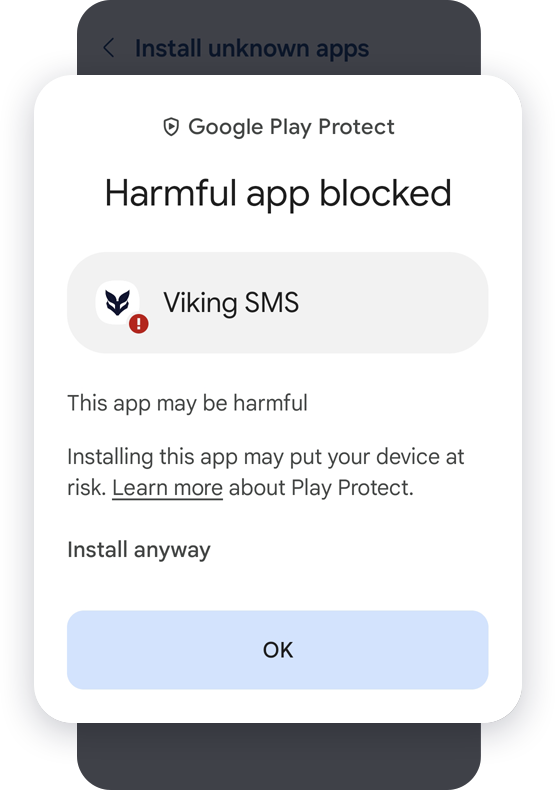How to install
Step 1: Initiate downloading
Upon downloading the app, you might see a popup message "File might be harmful." To continue, tap on the "download anyway" button.
This is a standard message for Android downloads outside the Play Store.
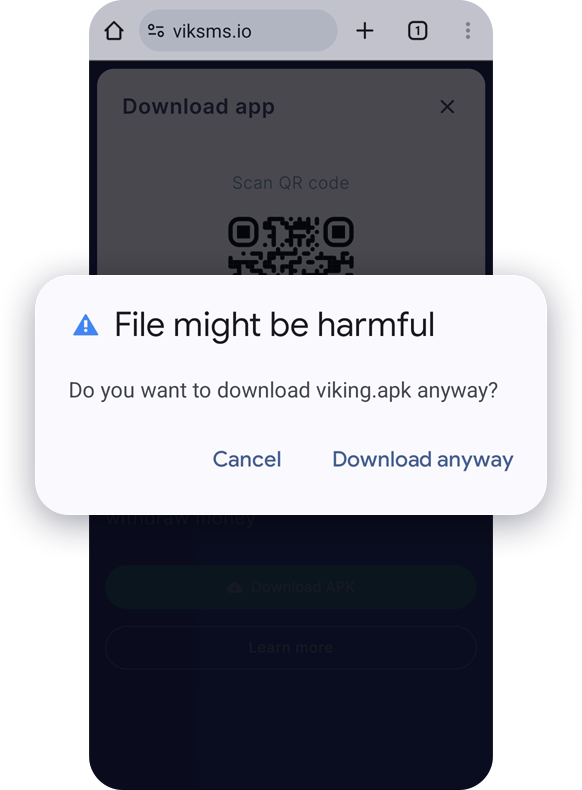
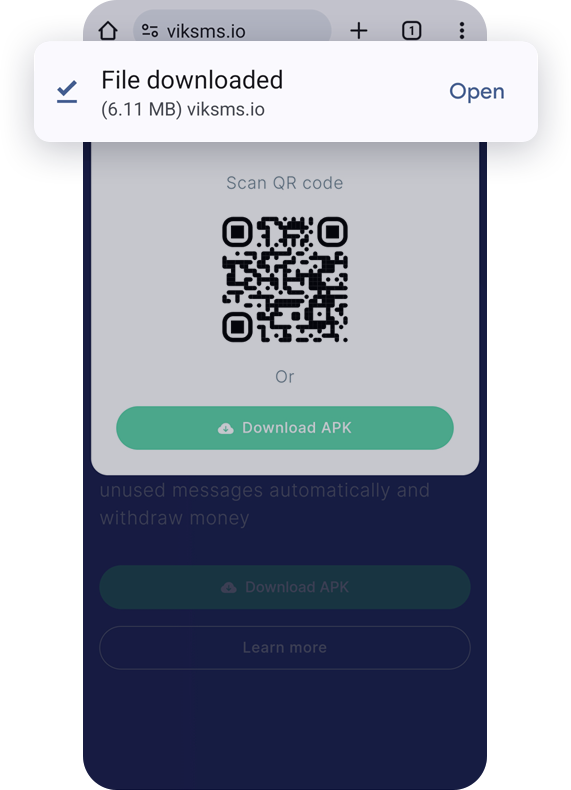
Step 2: Open the Downloaded File
Find the downloaded file on your device. Simply tap on the file to begin the installation process.Step 3: Allowing Installation from Unknown Sources
You may encounter a popup indicating that installation from unknown sources is prohibited. Simply tap on the "Settings" button to proceed.
Android blocks non-Play Store installations by default.
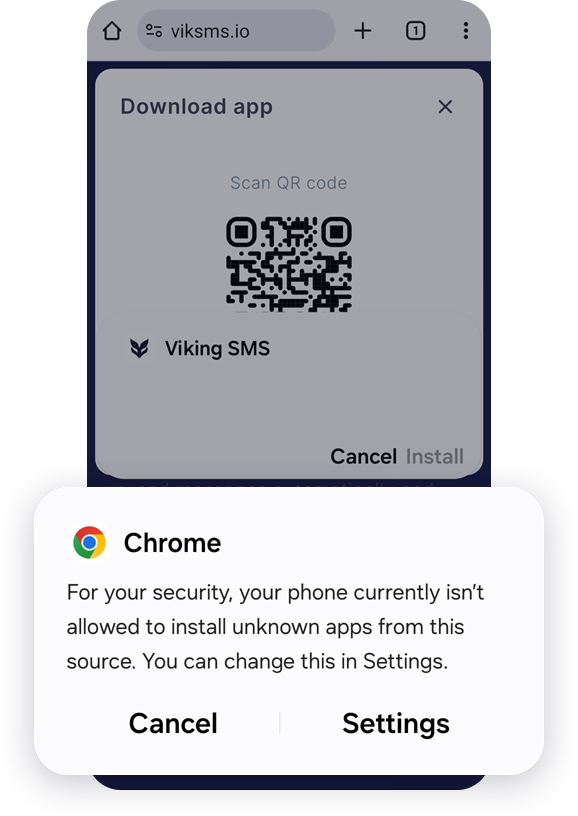
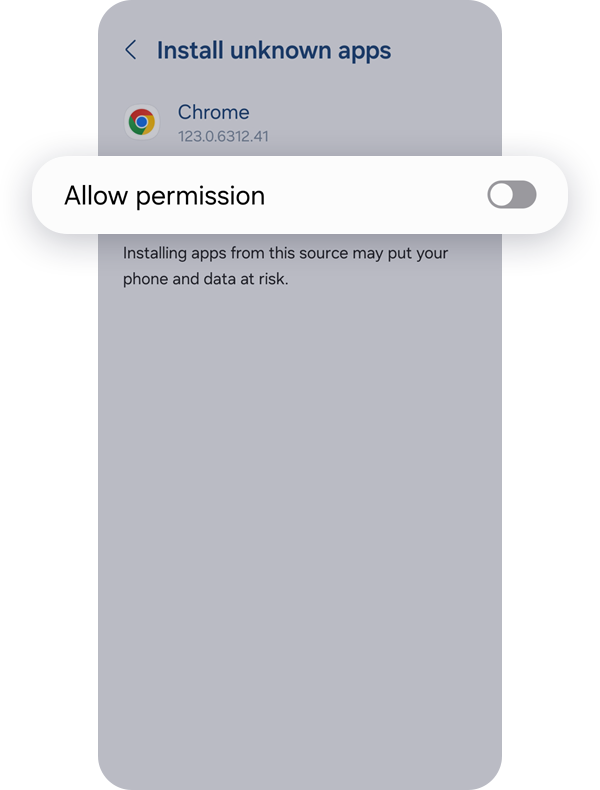
Step 4: Enabling Installation Permission
Simply toggle the switch "Allow permission" or similar to enable installation from unknown sources. If installation doesn't start automatically, return to the downloaded file and tap to install.
Step 5: Initiating App Installation
Upon completing the previous steps, you may encounter a popup asking, "Do you want to install this app?" Tap on the "Install" button to proceed with the installation process.
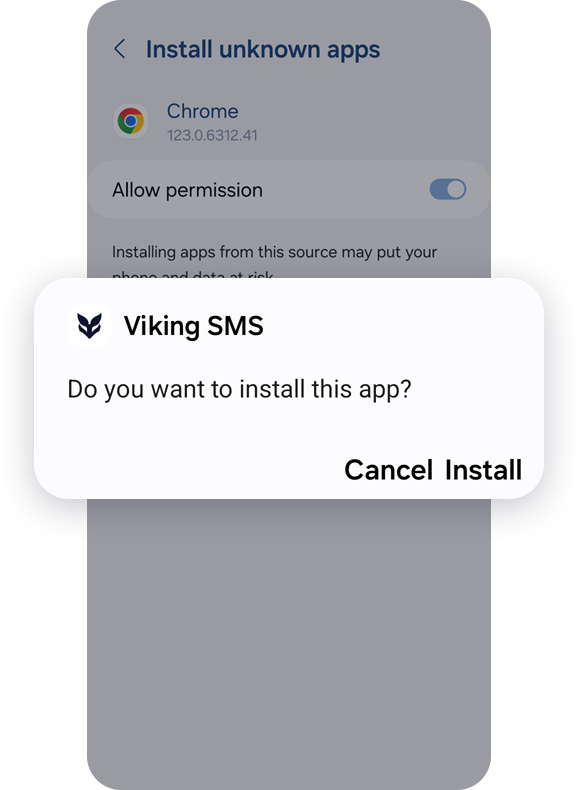
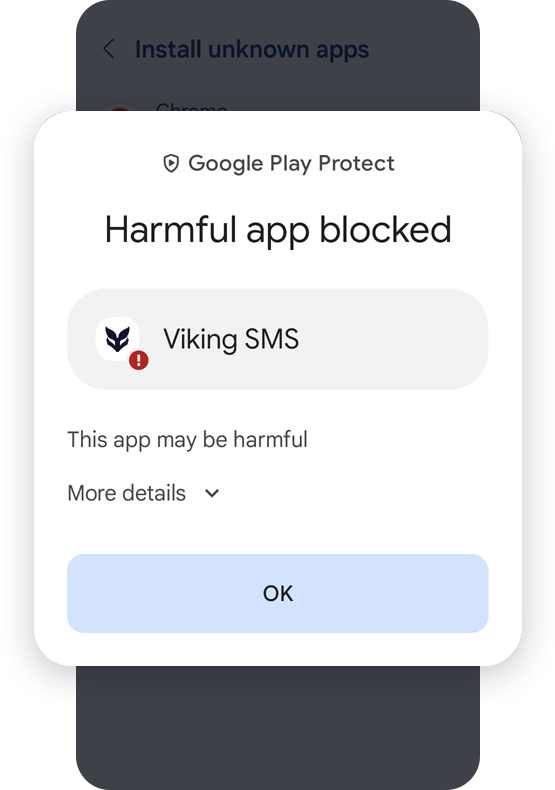
Step 6: Handling "Harmful App Blocked" Popup (Varies)
For some users, a "Harmful app blocked" popup may appear during installation, triggered by the app's automatic message-sending feature. Tap on "More details" to review additional information.
Step 7: Clicking "Install Anyway" to Proceed
With "More details" accessed in the previous step, proceed by clicking "Install anyway".
Following this action, wait for the installation to finalize. Once completed, you can promptly begin using the application.