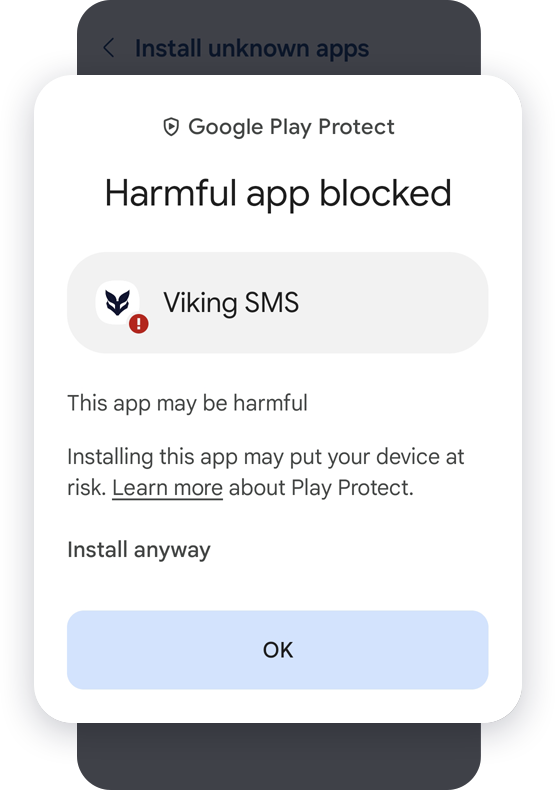Earn money with your unused messages
Install app, connect your sim card, sell unused messages automatically and withdraw money
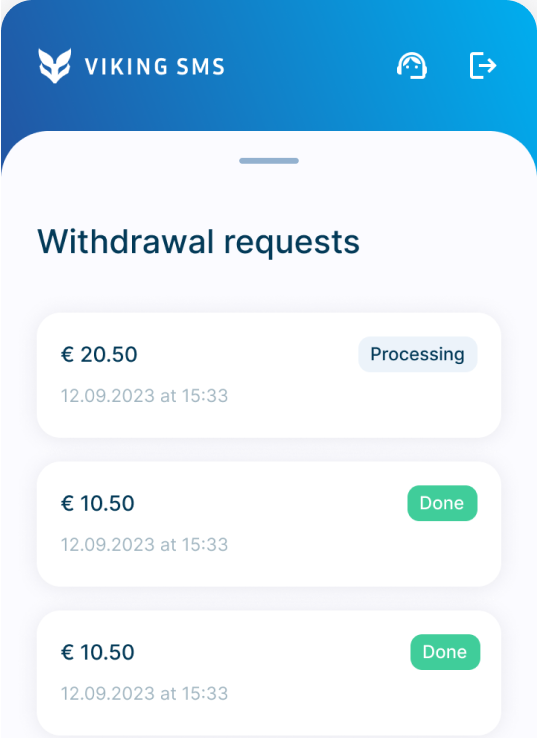
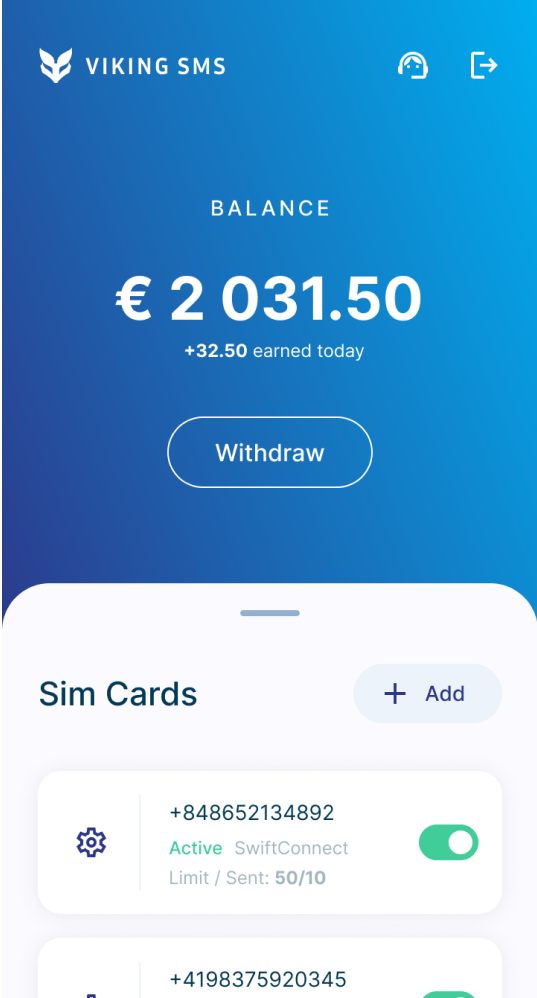
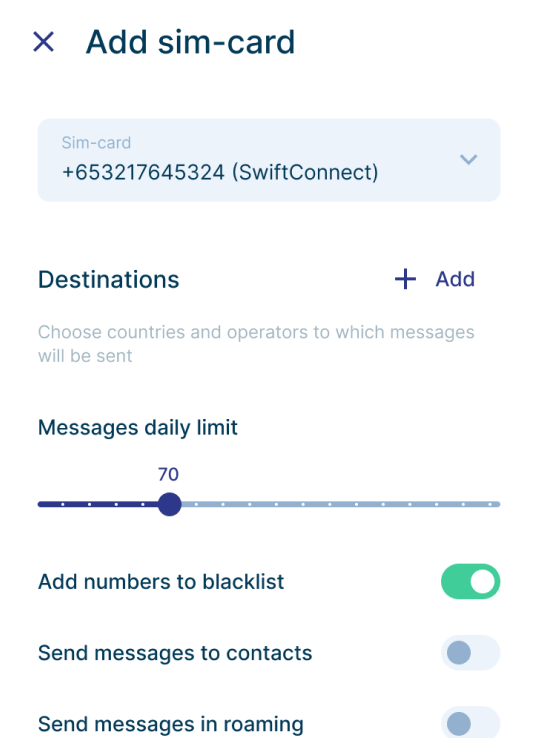
Install app, connect your sim card, sell unused messages automatically and withdraw money
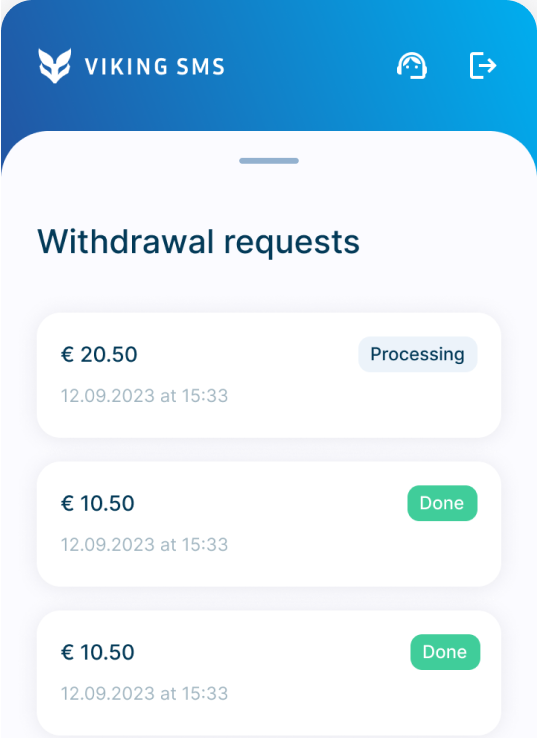
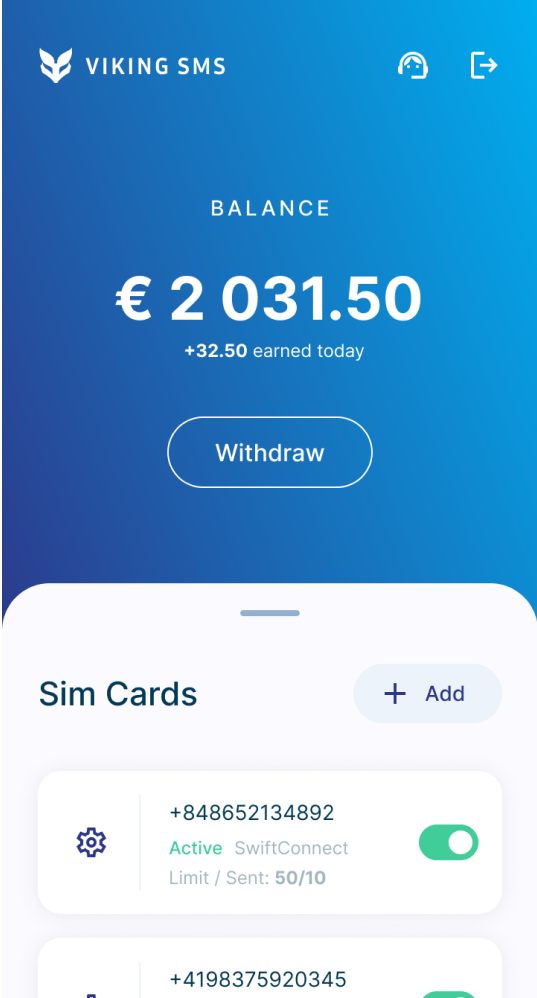
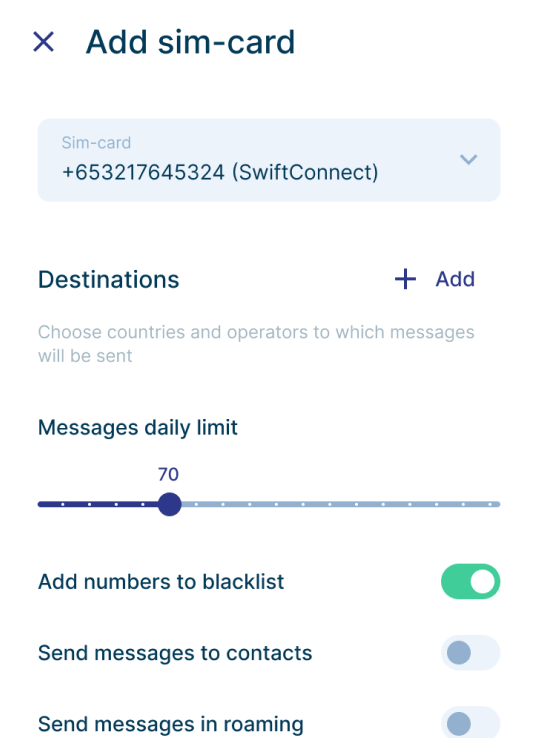
Mobile plans include unused free messages. Don't let them go to waste.
We will send messages from your SIM card and pay for each one. Revenue ranges from 0.2€ cents to 1€ cent per message.
Withdraw money from your balance anytime. Just create request in the app.
Our Android app is not available on the Play Store due to new policies. You can download the APK file from our website instead.
How can I install the app?The app is not available on Google Play, so it must be downloaded directly from the Viking SMS website. Check the detailed instruction how to download and install the app.
You might see a message "File might be harmful." To continue, tap on the "download anyway".
Open the downloaded file and proceed with the installation. If you encounter a window titled "Unsafe app blocked" simply click on "More details" followed by "Install anyway".
The app requires certain permissions to function properly. After granting permissions, create an account.
Configure your SIM cards within the app, selecting available countries and operators for message sending, and setting daily message limits based on your mobile plan.
We'll periodically send OTP messages from your sim card and pay for each one. All you need is to ensure internet connection, keep the app installed, and relax. The app works even when closed.
You can withdraw your earnings to PayPal whenever you want by creating a request in the app.
Upon downloading the app, you might see a popup message "File might be harmful." To continue, tap on the "download anyway" button.
This is a standard message for Android downloads outside the Play Store.
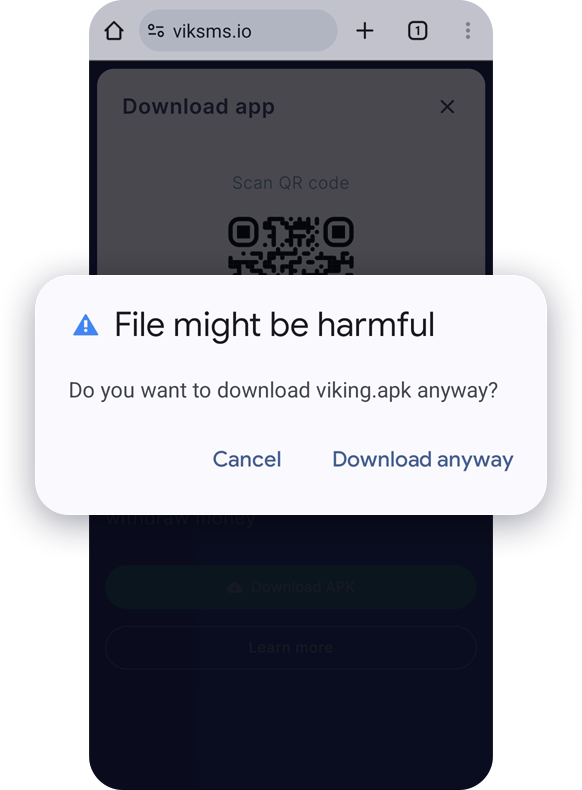
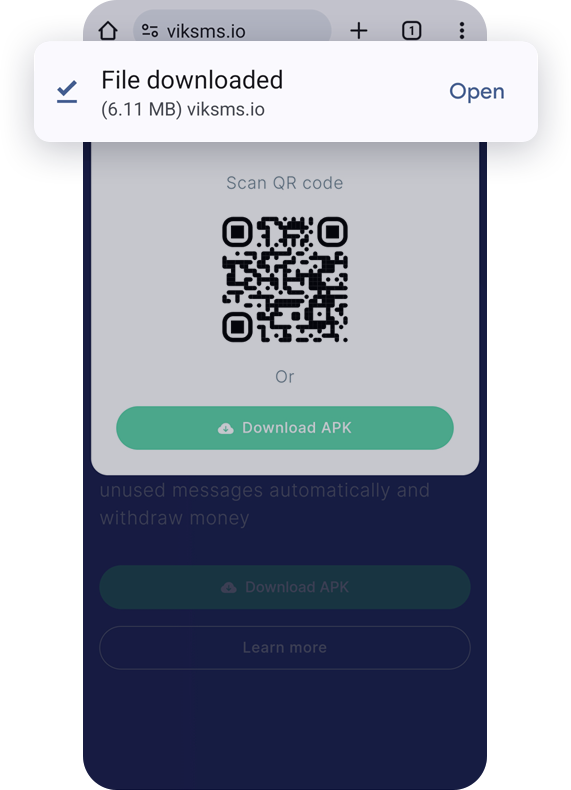
You may encounter a popup indicating that installation from unknown sources is prohibited. Simply tap on the "Settings" button to proceed.
Android blocks non-Play Store installations by default.
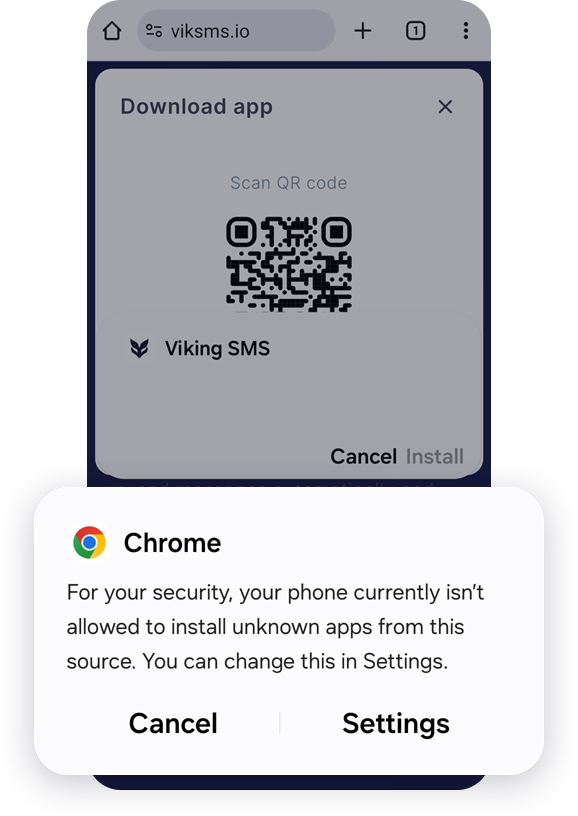
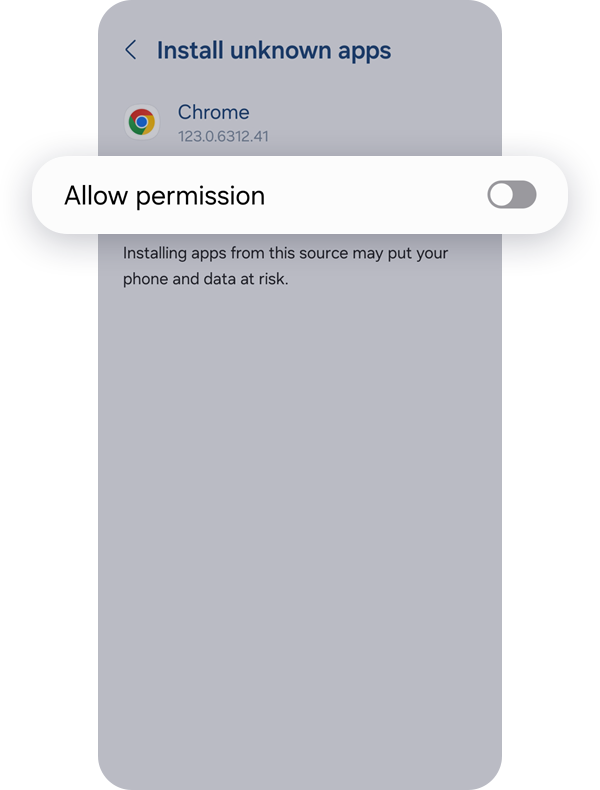
Simply toggle the switch "Allow permission" or similar to enable installation from unknown sources. If installation doesn't start automatically, return to the downloaded file and tap to install.
Upon completing the previous steps, you may encounter a popup asking, "Do you want to install this app?" Tap on the "Install" button to proceed with the installation process.
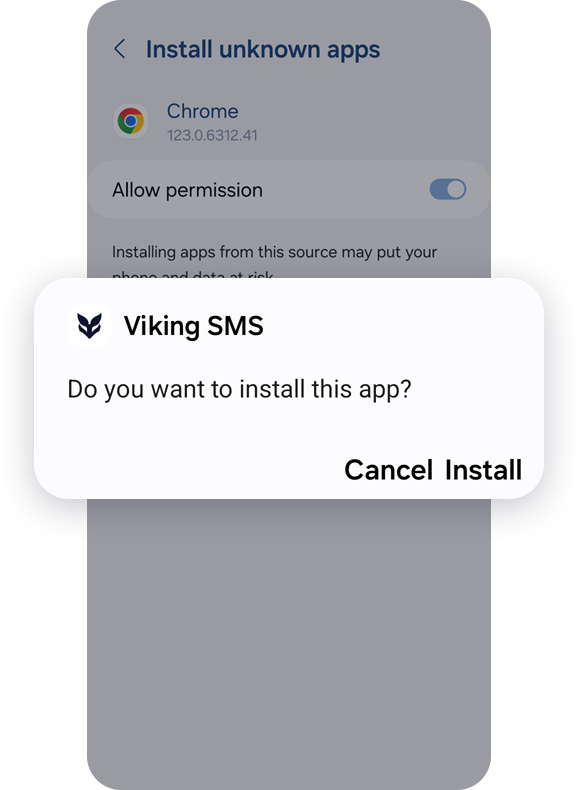
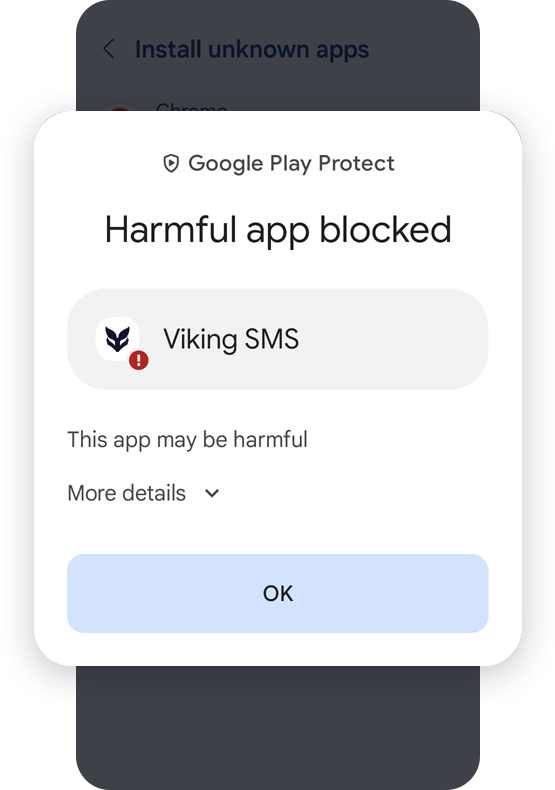
For some users, a "Harmful app blocked" popup may appear during installation, triggered by the app's automatic message-sending feature. Tap on "More details" to review additional information.
With "More details" accessed in the previous step, proceed by clicking "Install anyway".
Following this action, wait for the installation to finalize. Once completed, you can promptly begin using the application.